Forgot Your YONO SBI Forgot Username and Password? Follow These Simple Steps to Retrieve Them
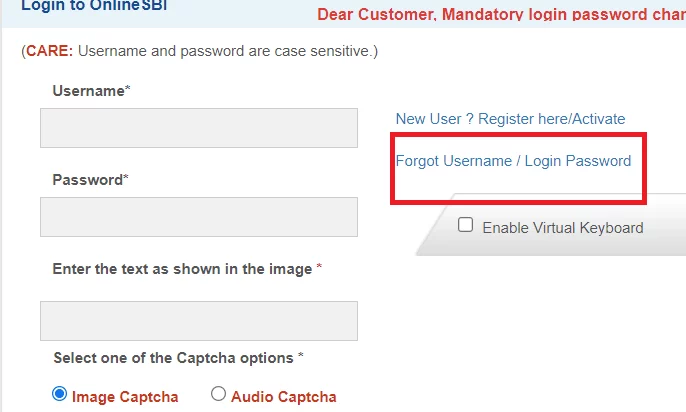
Prepend to the content
YONO, or You Only Need One, is a digital banking application by the SBI, which looks to be a one-stop solution for banking, insurance, lifestyle, investment and shopping requirements. This app is available on the iOS store as well as the Android Play Store. YONO gives you all banking related services on smartphones. Users may log on to the YONO app/portal with your online SBI login credentials or account details including your ATM card. To use the YONO app on mobile, you can even set a 6-digit MPIN for quicker login in the future. Both password and MPIN ensure the privacy and security of the YONO app. However, a lot of users tend to forget their login credentials. Here’s what you should do if that happens.
How to Reset SBI YONO Username?
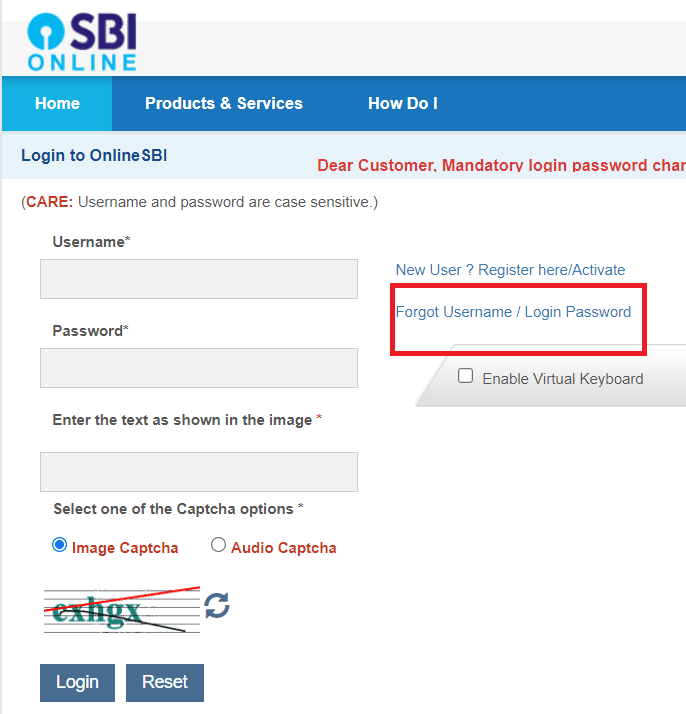
- Visit the State Bank of India’s official website at onlinesbi.com.
- Select “Login” under the personal banking area.
- Next in the account details section, click on ‘Forgot username/login password”.
- Select ‘forgot my username’ from the drop-down menu.
- On the pop up window that comes up, click on Next.
- Fill in the required fields, i.e the CIF number, registered mobile number, country and captcha code.
- Click on ‘Submit”
- You will receive an OTP on your registered mobile number. Enter it and click on ‘Confirm’.
- SBI portal will provide you with your new YONO SBI login username on the screen. You will also get a text message about the same on your registered phone number.
How to Reset SBI YONO Password
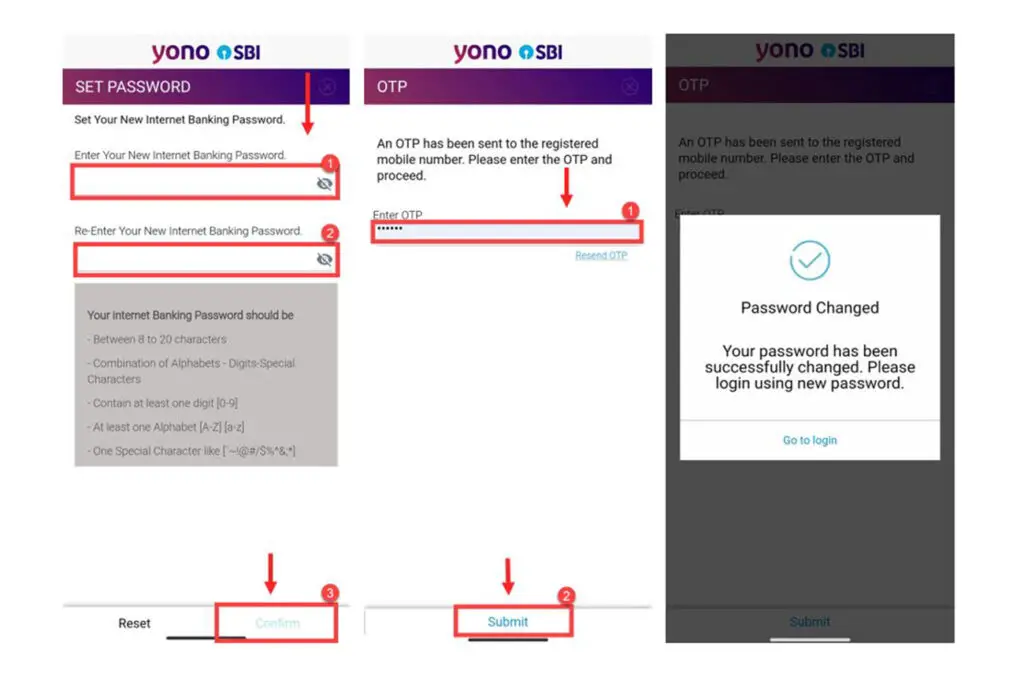
- Go to onlinesbi.com and in the account details section, click on “Forgot login password”.
- From the drop-down menu, select ‘Forgot my Login Password”.
- A pop up will appear, click on ‘Next”.
- Fill in the fields including username, country, account number, date of birth, registered mobile number and the captcha code.
- Submit details.
- Enter the OTP you get on your registered mobile number.
- Reset the password and hit the ‘Submit’ button.
How to Reset SBI Profile Password Using Yono App
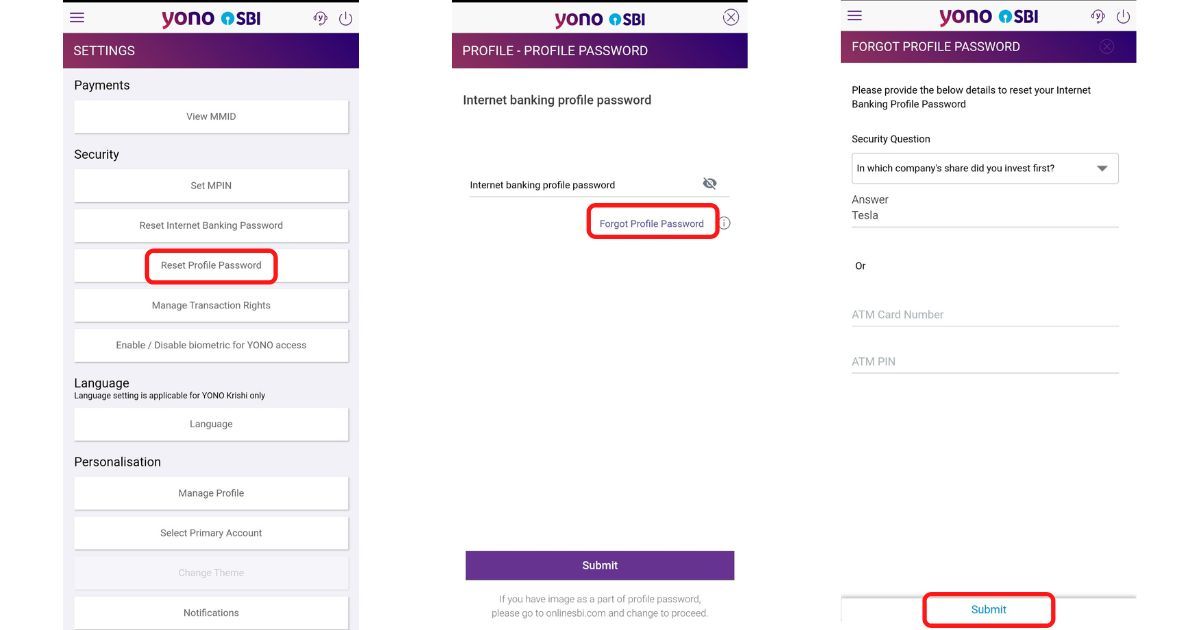
If you don’t have laptop access or have netbanking enabled, you can use the YONO SBI app to reset your profile password.
- Open the YONO app.
- Select Login.
- Enter the 6 digit MPIN.
- You will reach the home screen. Scroll down and tap on “Service Request” under the Quick Links option.
- Tap “Settings”.
- Select ‘Reset Profile Password’.
- Tap on ‘Forgot password’.
- The first option gives you the opportunity to reset the profile password using the hint question answer. Select the security question and enter the answer. The second option allows you to reset your profile password using an ATM card. Enter the ATM card number and ATM PIN and click on ‘Submit”.
- Follow the on-screen instructions and reset the profile password.
How to Reset Profile Password Using ATM Debit Card
This is another online method by which you may use your ATM cum debit card to reset the profile password.
- Go to the SBI online portal.
- Enter the username, captcha and password.
- Your phone will get an OTP – enter this.
- Click on My Accounts & Profile > Profile > Change Passwords
- Tap on Profile password.
- Choose option Forgot Profile Password.
- You will get a fresh OTP, enter it.
- You will get 3 options here – Using Hint Question Answer, By Visiting Branch, and Approval through ATM Debit Card.
- Select Approval through ATM Debit Card.
- Choose the account number and click on Proceed.
- You will be taken to the ATM card validation page displaying card details.
- Choose the Active card and click Confirm.
- Enter the debit card details and click on ‘Proceed’.
- Once the validation is successful, you need to re-login to reset the profile password.
- The set profile password page appears and here you have to enter a fresh profile password with a combination of letters in lower and upper case, numbers and special characters.
- Re-enter the password to confirm it.
- Select a hint question and enter the answer.
- Click on “Submit”.
How to Reset SBI Profile Password If You’ve Forgot Hint Question and Answer
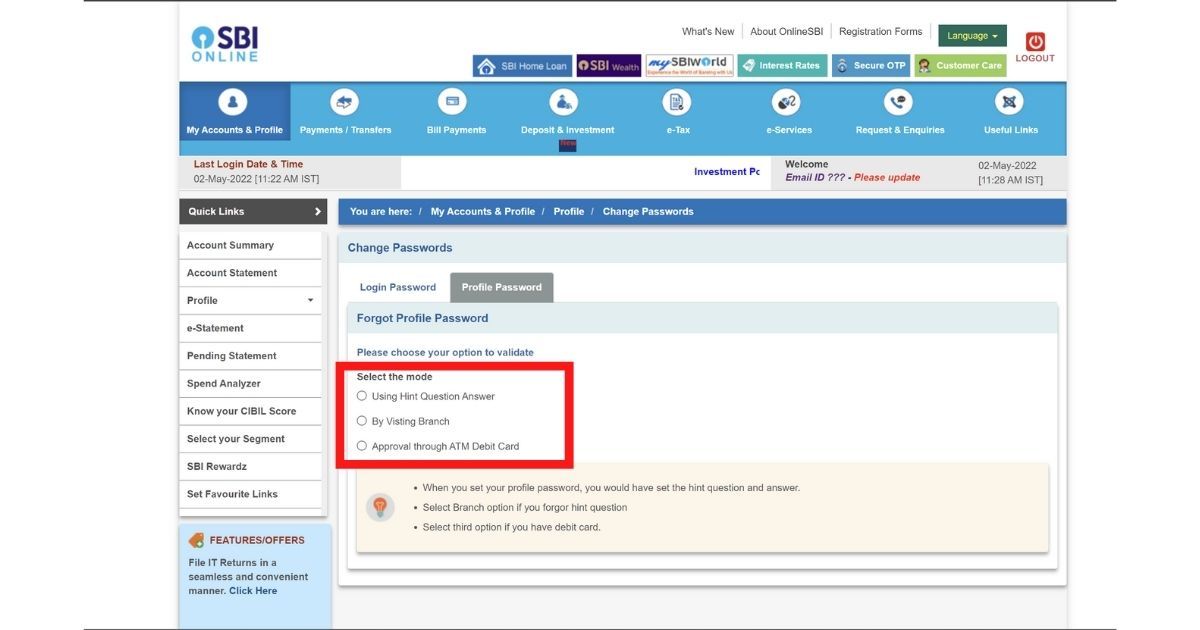
This takes a little time but is an option for people who have forgotten the hint question/answer. You have to download and submit a duplicate profile password form at your home branch, then ask to change the profile password – a request which the branch will validate.
- Go to the SBI Online portal.
- Enter username, captcha and password.
- Enter the OTP that comes on your phone.
- Click on “My Accounts” and ‘Profile”>Profile>Change Passwords.
- Click on Profile Password.
- Click on Forgot Profile Password.
- You will receive a fresh OTP, enter it.
- There are 3 options here – reset password by visiting branch, using hint question/answer and approval using ATM Debit Card.
- Select by Visiting Branch because you don’t know the hint question/answer.
- On the next page, enter the Branch Code (this will be on your passbook or you may click on “Branch Locator” on the same screen to locate your bank branch’s code.
- Tap on “Submit”.
- A message will arrive with the reference number and the date. You also need to click on ‘here’ and download the form.
- Once the form is downloaded, fill it in by signing and writing the date (the rest the bank will fill in.)
- Visit your bank branch and submit this form, making sure you quote the reference number at the time of submission.
- You will receive an email/SMS with a link to reset your profile password.
How to Reset SBI YONO MPIN
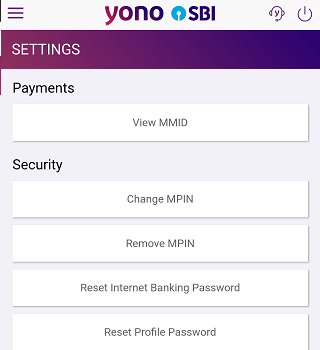
If you have forgotten your MPIN, first you need to remove the MPIN and then reset it.
To remove the SBI YONO MPIN –
- Open the SBI Yono App and login using the username and password.
- Navigate to ‘Quick Links’ and click on the ‘Service Request” option.
- Under the ‘Emergency” section, click on ‘Manage PIN’.
- Tap on ‘Remove MPIN’ and enter your YONO SBI profile password to finish the process.
- A pop-up appears, which says ‘Are you sure you want to remove your MPIN?”.
- Click on “Yes” and your SBI MPIN will be removed successfully.
To reset YONO MPIN –
- Open SBI YONO app and select the “Login’ option.
- Tap on “SET MPIN” under the login using the MPIN section.
- Enter your YONO SBI username and password.
- Set and add your new SBI MPIN.
- To confirm, enter the OTP you receive on your registered mobile number.
The post Forgot Your YONO SBI Forgot Username and Password? Follow These Simple Steps to Retrieve Them appeared first on Pricebaba.com Daily.
